This is from my friend and posting it with his permission in my blog. He helped to solve this issue.. 🙂
Problem: We noticed this error messages in the web front end servers and identified that it was trying to reach some end point which was no longer available. And this error was mainly to search service.
Findings: We google’d and searched all over and found this link which confuses us more. They ask us to restart the services but some say it still did not make it work.
Solution Steps:
1. Go to event viewer on your server. Open this error message in a separate window and click on the link provided in the error message next to the wordings Affected Endpoint.
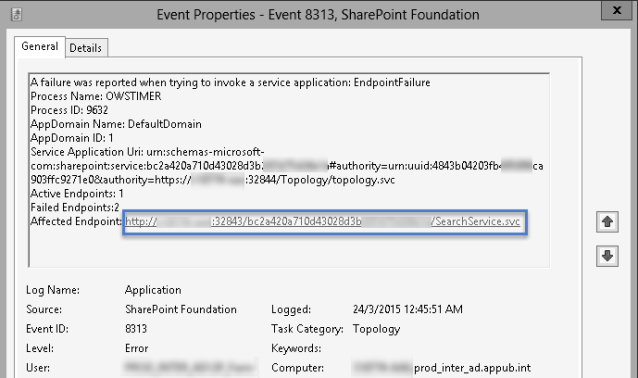
2. When the site is open, you should get an 503 error code as the service is unavailable. This means that this service is not created in IIS as a service application. What we can derive from this is, there was some search service application created and removed leaving behind traces of its id for the load balancer and that’s why it comes around searching for it.
 3. To make this work, we need to go to IIS now. Open IIS and if you notice in the last on the list there will be an entry for SharePoint Web Services.
3. To make this work, we need to go to IIS now. Open IIS and if you notice in the last on the list there will be an entry for SharePoint Web Services.
6. Click it open. Right click on it to create a new Application. We are now in the process of creating an end point.
7. For this, you need to copy the full id that you got in the url. Open the IE page again and copy the id that you have and keepsake it in a notepad. It usually has a long word with numbers and letters. Add that id in the Alias area in the resulting window.
8. Physical path should be pointing to the Service.svc file in the system. It usually resides in the below folder. Just browse to it and for the Application pools, choose the one which is existing and used for search service.
“C:\Program Files\Microsoft Office Servers\15.0\WebServices\SearchService”
9. After entering all the information, click on Test Settings to check if the Authentication and Authorization is established. There should be two green tick marks. Click the close button.
10. The errors will not be there anymore and also you can check the URL which you checked earlier. It might look like this… meaning the endpoint is already established. And the problem is solved.









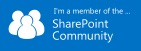


You can also check the below link!
http://blogs.msdn.com/b/sharepoint_strategery/archive/2013/01/29/troubleshooting-app-management-wcf-end-point-failures.aspx
Hi
Thanks for the post.
In my case everything was fine and I was still getting EndPoint Failure error. It was related to farm password changed. As soon we changed the password in application pool, services and ran the following command and it worked.
Hope this help someone.
Set-SPManagedAccount – UseExistingPassword -Identity DOMAINA\SPSAdmin
Thanks,
Kashif